Register an Individually Hosted Event
Follow these instructions to submit an Event hosted by an individual.
If you’re submitting Events as part of a Club, please follow the Club instructions at this link.
1) Find the convention on TTE under Conventions and click on it (our conventions are Cold Wars 20xx, Historicon 20xx, & Fall In! 20xx; where xx is the year of the convention). You can search by the convention’s date, name or location; or, if you have previously “Liked” the convention, you can display your Liked list of conventions
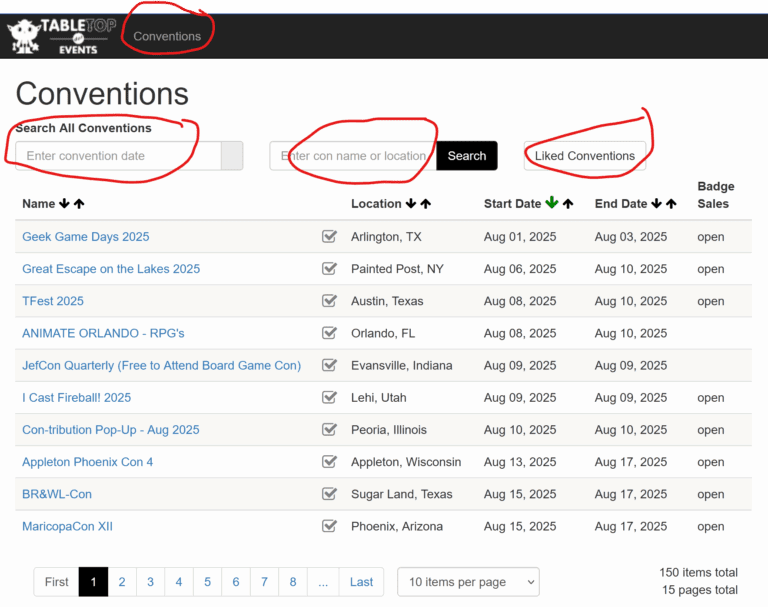
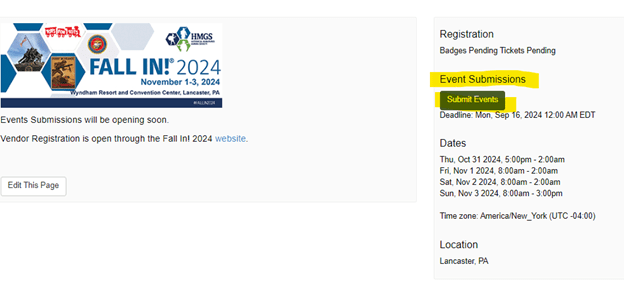
On the right of the Home Page you will see Submit Event
2) On the Submit Events screen, select New Submission
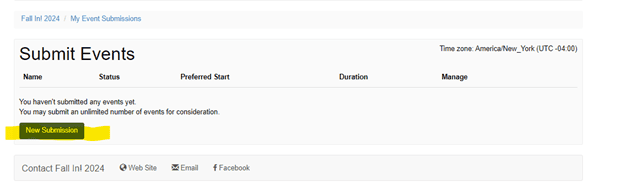
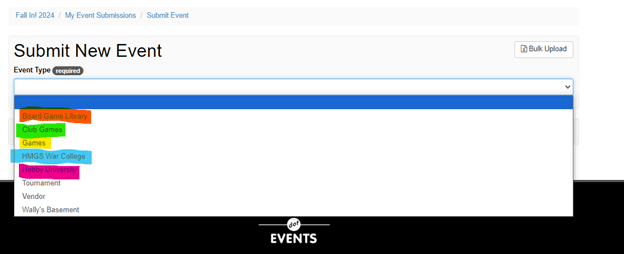
3) Select the type of Event from the dropdown list – use “Games”
4) Enter in the Game Name (2) and Description (3)(500 characters, maximum). If you need more space-click on Optional Long Description – this will not be visible in all places.
5) Select Preferred Start Time (4), Alternate Start Time (5), and Duration (6) from the dropdown lists. In Max Tickets (7) enter in the number of players for your game. “Spaces Needed” (8) defaults to 1. If you need more space (larger than a 6’x15’ table) it must be approved by the Events Manager.
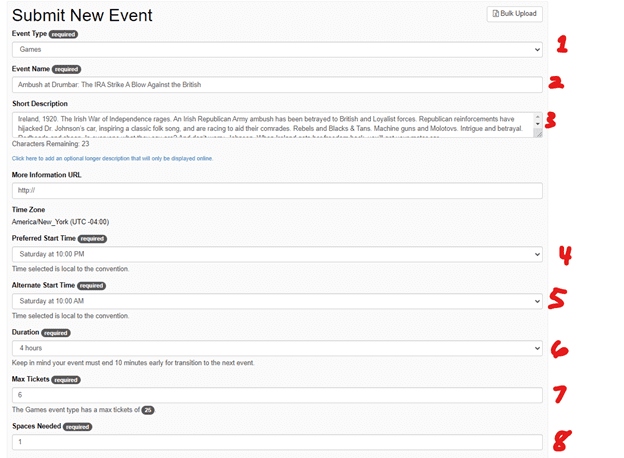
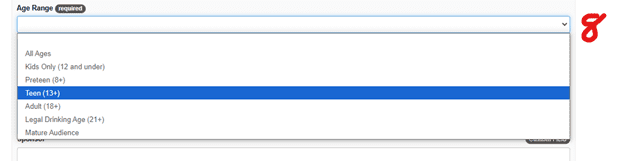
6) Select Age Range for your event from the dropdown list
7) Select Table Size from the dropdown list. (Larger tables than listed must be approved by the Events Manager)
8) Enter in any Sponsors and/or Prizes
9) Select Period and Scale from the dropdown lists
10) Enter in Rule set used
11) If it is a Theme Game, select Yes from the dropdown list
12) Agree with the event submission rules.
Note: Make sure you fill out the required fields or your event will not get registered
13) Click on Create to submit your Event
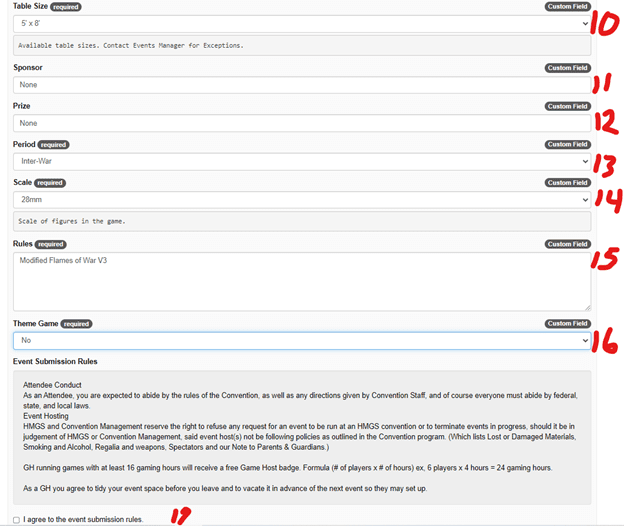
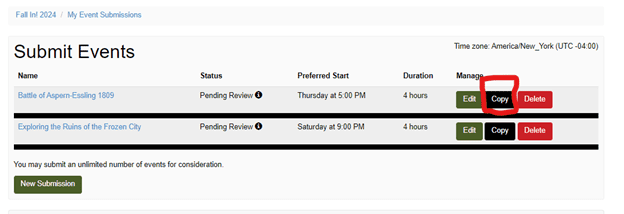
14) If you want to submit the same Event multiple times, you need to select the Copy button for that event
15) You will need to re-enter the number of players (Max Tickets)

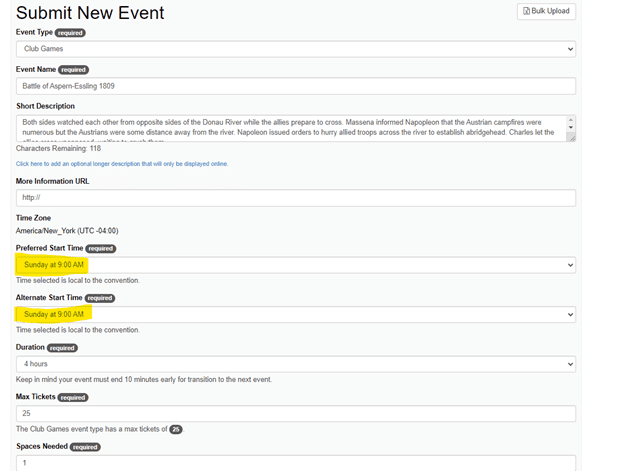
16) And, change your copied Event to new times
17) Agree to the Event Submission Rules and Create it

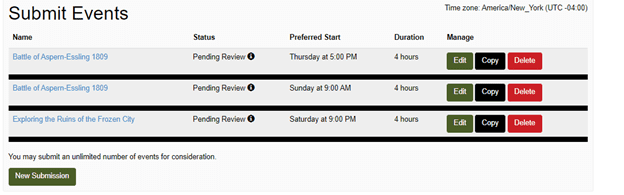
18) You should now see your event listed in your submissions. (Notice: you can edit your submissions up until the time they get approved by the Events Manager, after which the edit button will disappear – the Delete button will remain)






