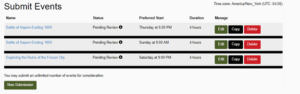Register a Club Game
Follow these instructions to submit an Event hosted by a Club member.
If you’re submitting Events as an individual, please follow the Individual’s instructions at this link.
1) Find the convention on TTE under Conventions and click on it (our conventions are Cold Wars 20xx, Historicon 20xx, & Fall In! 20xx; where xx is the year of the convention). You can search by the convention’s date, name or location; or, if you have previously “Liked” the convention, you can display your Liked list of conventions
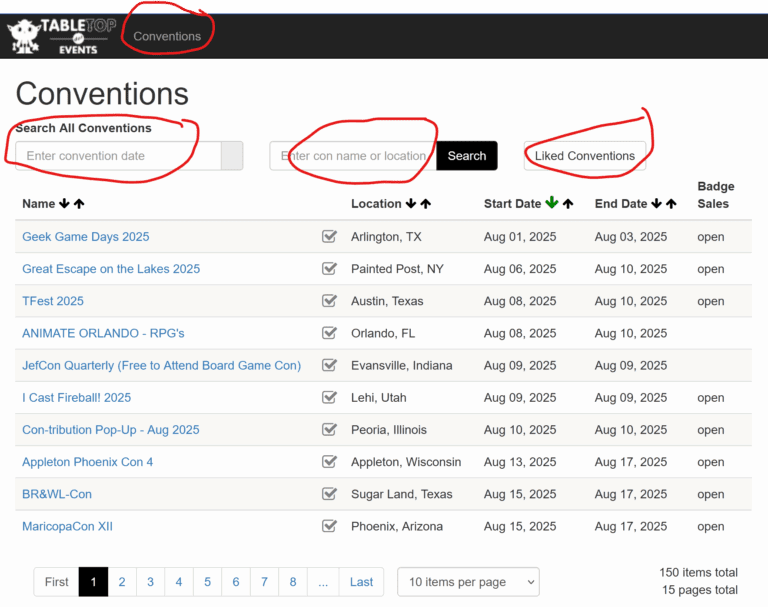
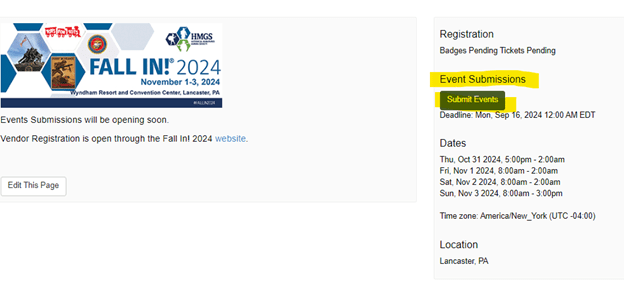
On the right of the Home Page you will see Submit Event
2) On the Submit Events screen, select New Submission
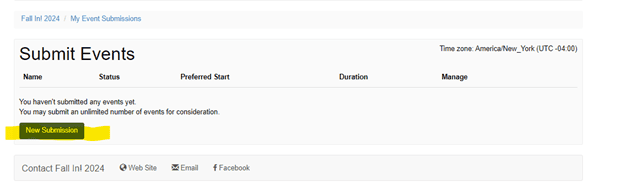
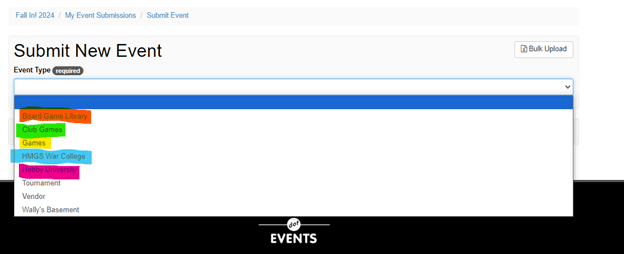
3) Select the type of Event from the dropdown list – use “Club Games”
4) Enter in the Game Name (2) and Description (3)(500 characters, maximum). If you need more space-click on Optional Long Description – this will not be visible in all places.
5) Select Preferred Start Time (4), Alternate Start Time (5), and Duration (6) from the dropdown lists. In Max Tickets (7) enter in the number of players for your game. “Spaces Needed” (8) defaults to 1. If you need more space (larger than a 6’x15’ table) it must be approved by the Events Manager.
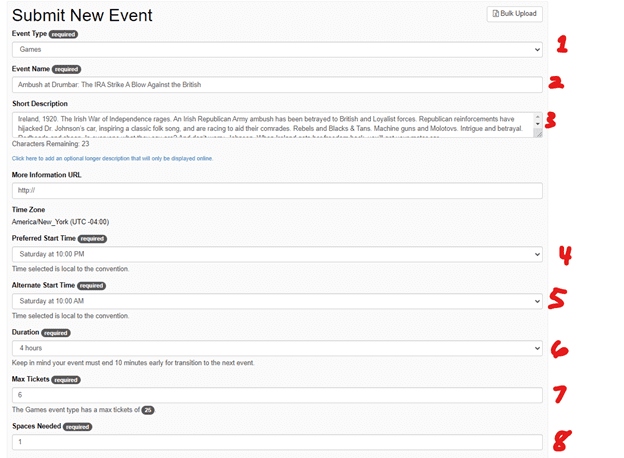
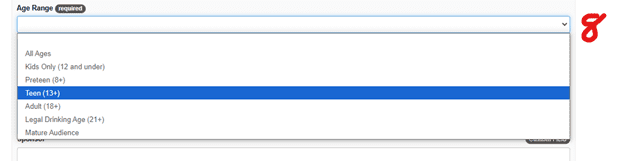
6) Select Age Range for your event from the dropdown list
12) Select your Table Size from the dropdown box (tables larger than listed must be approved by the Events Manager)
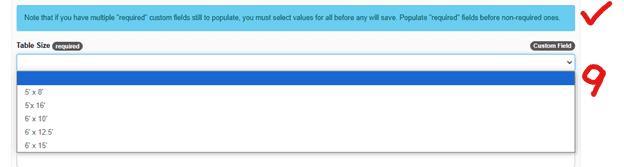
13) Enter your Sponsors, Prizes, and select your Period of history from the dropdown box
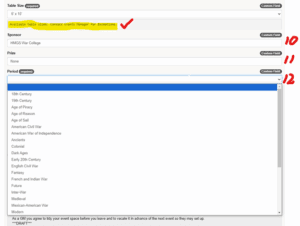
14) Select your Event’s Scale from the dropdown box
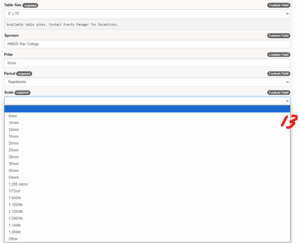
15) Enter the Rules used for your event; and select Yes from the dropdown box if it’s a Theme game
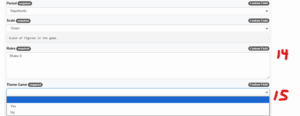
16) Select the “Club” you are running events for.
Note: the Club Point of Contact should know you are submitting your games; they are responsible for the Club’s table scheduling
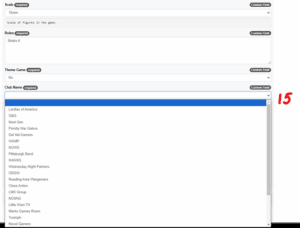
17) Check the box to accept the Event Submissions Rules and then click Create to submit your Event
Note: Make sure you fill out the required fields or your event will not get registered
18) You should now see your event listed in your menu.
(Notice you can directly edit a submission, up until the time it gets approved by the Events Manager, and then the Edit button will disappear. The Delete button will remain
19) If you want to submit the same game multiple times, you need to select the Copy button for that Event
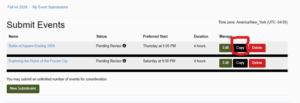
20) With a copied Event, you will need to re-enter the maximum number of players.

21) And change your Event to its new Times
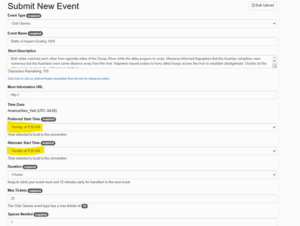
22) Agree to the Event Submission Rules and create the additional game

23) You should now see your copied Event in your submission list